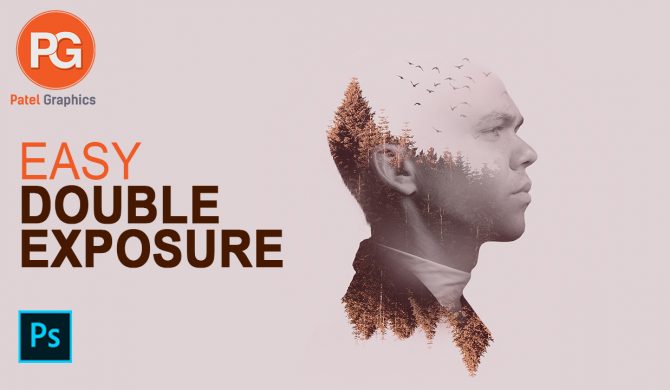11
Design professional amazon product listing images
I will create amazon product listing images infographics lifestyle
YOU’RE ONE CLICK AWAY FROM CRUSHING YOUR COMPETITION ON AMAZON!
I am a professional CREATIVE infographic lifestyle image and PRO Photoshop designer and available 24/7
Service Brief:
✅ Product Image: 1 image
Main gallery image or any listing image
✅ Gallery Images: 4 images
Main image (product image/ packaging on white background)
Product display image (advantages, dimensions, etc.)
Infographic (product in details as per your request)
Lifestyle (people using your product)
✅ Complete Gallery Pack: 7 images
Main image (product image/ packaging on white background)
Product display image (advantages, dimensions, etc.)
Infographics (product in details as per your request)
Lifestyles/ Action photos (people using your product)
✅ EXTRA CARE
Dust/spot removal, Color change, Sharpening, Photo retouch,