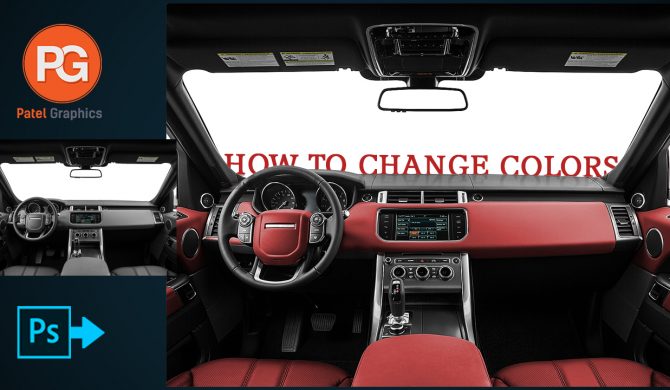
09
2022How to change color in Photoshop || Photoshop Tutorial || Patel Graphics
How to change color in Photoshop || Photoshop Tutorial || Patel Graphics
Learn advanced techniques for changing the color of any object in a scene using Photoshop.
follow along as Aaron changes the color of anything! Learn how to use the powerful Hue/Saturation Adjustment Layer to select any color in your image and change it’s hue, saturation, and lightness to any other color.
This easy-to-follow, step-by-step tutorial will show you how to properly select a background and change its color. I hope that you enjoy the tutorial and learn a lot! Selecting Color Range To select out the different colors, create a new layer and go to Select – Color Range. Click on the color you want to sample with the regular eyedropper tool. You can play with the fuzziness to get more of an accurate selection. Also, if you need to add or take away from your selection, you can use the eyedroppers with the plus and minus symbols next to them to do so. Next, go to Layer – New Adjustment Layer – Hue/Saturation. This will load your selection directly into the Hue/Saturation layer so that you can adjust the hue sliders and change only the colors you want to change! Refining Layer Masks If you have small unwanted parts in a selection, you can always paint over it with a brush tool on the layer mask. Tip: If you hold alt/opt and click on a layer mask, it will appear as black and white. This can be very helpful for seeing tiny stray colors in your selections.
Services you can get from me & the prices – If you need anything more don’t forget to contact me,
There are given below. https://www.fiverr.com/share/Q90dZe Gmail: info@patelgraphics.com

